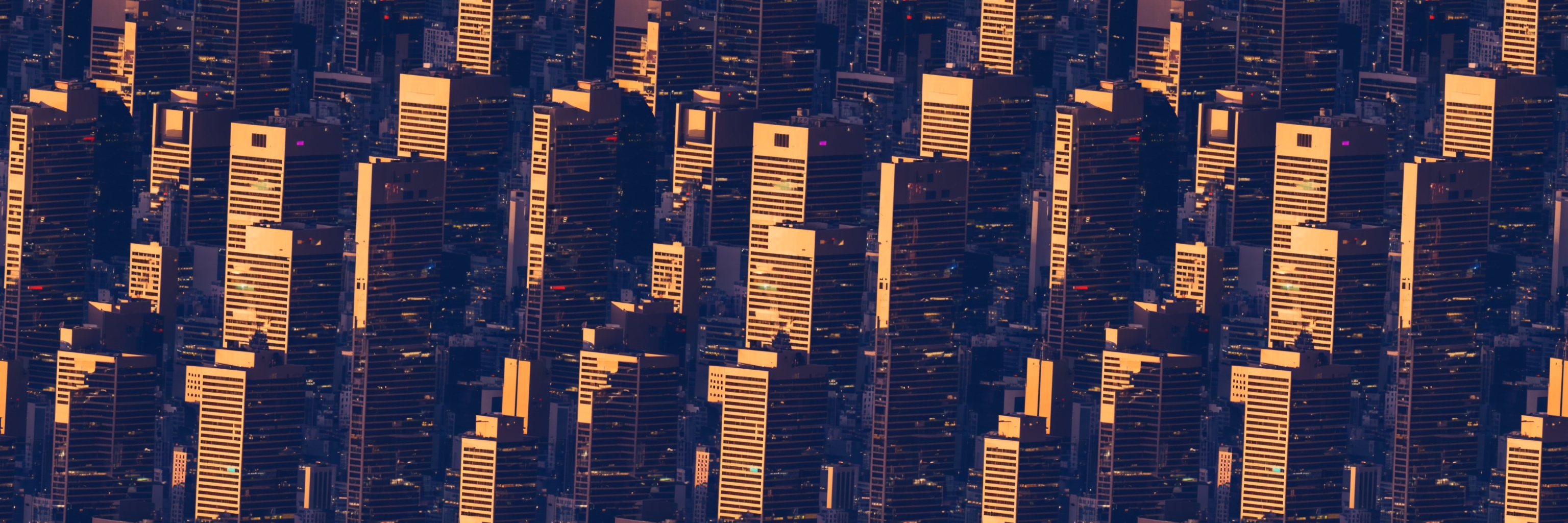

Synapse
- 3 Posts
- 49 Comments
why not btrfs send | btrfs receive? is there some advantage to rsync?
I didn’t think of this. I am familiar with rsync, I went with it without searching for alternatives.
did you hotswap the drives after each btrfs replace or shutdown and then swap?
I did the swap with the system powered down. I don’t know if my the NanoPi + SATA hat support hotswap.
what’s your host OS and do the drives spin down if inactive?
The NAS runs Armbian. The disks are configured to spin down, yes. I don’t know if this caused me the issue while replacing disk 2. I suppose not, since during replace the disks are all reading continuously. But I don’t know for sure.
Edit: fixed copy-past mistake with quoted sentences

 English
English- •
- 3d
- •
I self-Host Vaultwarden at home, this way I have a convenient password manager for myself and my SO, it’s easy to setup and maintain. East to access from the phone, Firefox, etc. Bitwarden app keeps a local cache so even when disconnected from the server I have access to my passwords and it will synchronize at the next connections. I otherwise have a Wireguard VPN setup in case I need to connect to my home server from outside my home.
Before I used KeePass+syncthing but it was to much configuration to convince my SO to use it. Bitwarden/Vaultwarden was more successful in that regard.


I see offers from both “Amazon Renewed store” and “Seagate store”.
The HDDs I currently have in my NAS are a mix match of 6TB drive from different brands they all are 4+yo and they all have worked without issues so far, even though some are SMR. It’s running 24/7 but it’s not a very intense workload. I will need some capacity upgrade soon but I don’t feel like investing 1000+€ 😅

 English
English- •
- 1M
- •
About the power of the hardware, you don’t need to worry too much. My NAS is a SBC with 6 ARM cores and 4GB or RAM. It run flawlessly all the services you’ve listed and more ! (Also, without transcoding for jellyfin).
I don’t know if your budget includes Hard disks, but it should be plenty enough to get you an ready made NAS from Synology or other brands, that will give you an easy start with self-hosting.
If you want to go the DIY route. Then I recommend to build yourself a small computer from a Intel N100 motherboard, or the older J5040. From there you can install Open Media Vault, or otherwise the Linux distribution you are the most familiar with, and install Docker. You can check Linuxserver.io for many guides for spinning up docker containers for all of the services you’ve listed.
If I were to rework the drive mounting solution, I would probably redo the whole case from scratch. Currently the drives are slotted inside 5.25" bays and theses are assembled together with 3D printed brackets. I have the impression vibration are not transferring too much to the case and outside.
Maybe I can find some rubber damper that would fit around the drives inside the 5.25" bays.
Thank you for the suggestions, but this isn’t quite what I am looking for. Moving the NAS to another room isn’t an option, bedroom and bathroom are even less suitable for a NAS :D
I don’t wish to modify the appearance of it either. For one, I’ve spent quite a lot of time designing and building the enclosure from scratch (it’s a unique and original design from my creation). Then, it sits in my TV cabinet and space is an additional concern.

 English
English- •
- 7M
- •


Understood. Any public-facing server will be bombarded by bots. You need to deploy measures to avoid being hacked:
- Firewall: lockdown everything, allow only the strict necessary
- Remote login/SSH: update default username and pasword, only allow remote login using Encryption Key authentification
- (Optional) configure fail2ban to slowdown the attacks
- Keep your server up-to-date: configure auto-update, unattended-update or similare
- Setup and keep regular backups: be ready to nuke your server at anytime, with the confidence you can restart fresh in a short time and low effort
Obviously, there are many other security steps that can be put in place, but firewall and ssh hardening are absolutely mandatory
If you can get a hold on a 3D printer, you can try this design: Raspberry Pi 4 NAS with 2x 3.5" bays / impulse1delta / printables.com
If you want a “setup and forget” type of experience, synology will serve you well, if you can afford it. Of you are more of a tinkerer and see yourself experimenting and upgrading in the future, then I recommend custom built. OMV is a solid OS for a novice, but any Linux distro you fancy most can do the job very well!
I’ve started my NAS journey with a very humble 1-bay synology. For the last few years I am using a custom built ARM NAS (nanopi m4v2), with 4-bays and running Armbian. All my services run on docker, I have Jellyfin, *arr, bitwarden and several other servicies running very reliably.
Physical disks can be challenging to find nowdays. I buy my music from bandcamp, steam and other similar sites. Then, just like you, I put them on my Jellyfin for strearming to my devices.
I don’t think i’ve spent more money than someone that’s subscribed to spotify for 10years, plus i’ve got ownership over the media i’ve purchased and most of my money when to the artists.


The seller mentions the drives are fully tested, but does not offer a warranty, aside from the Ebay 30-day return policy.